Using RsyncUI to synchronise data to a remote server requires what is called passwordless login by ssh-key. It is not possible to supply a user login and password in progress of synchronize data in RsyncUI. Before commencing to use RsyncUI to synchronize data to a remote server, it is required to setup and enable passwordless login by ssh-key. It is recommended to setup and enable this by terminal before using RsyncUI. There are two ways to setup and enable this, either by default values or by your own values. Default values for ssh are ~/.ssh/id_rsa and portnumber 22.
Important
If default values for ssh-keys are used, it is NOT required to add any data to RsyncUI.
It is only necessary to add data if you create your own ssh-keypath and identityfile. The ssh parameter within the rsync command is, if set by the user:
-e "ssh -i ~/.ssh_keypath/identityfile -p NN"
where -i ~/.ssh_keypath/identityfile is the ssh keypath and identityfile and -p NN is the port number ssh communicates through, default port 22.
As an example I have created ssh-keys for rsync only. The keypath is set to ~/.ssh_rsyncosx/ and the rsa identityfile to rsyncosx, default port 22. The rsync command to synchronize my Documents catalog is, set by RsyncUI, to my Raspberry Pi5 server, os Bookworm with openzfs include:
/opt/homebrew/bin/rsync --archive --verbose --compress --delete
-e "ssh -i ~/.ssh_rsyncosx/rsyncosx -p 22"
--stats /Users/thomas/Documents/ thomas@thePi5:/backups/Documents/
To use my own ssh-key and keypath data, the following is added to RsyncUI in settings.
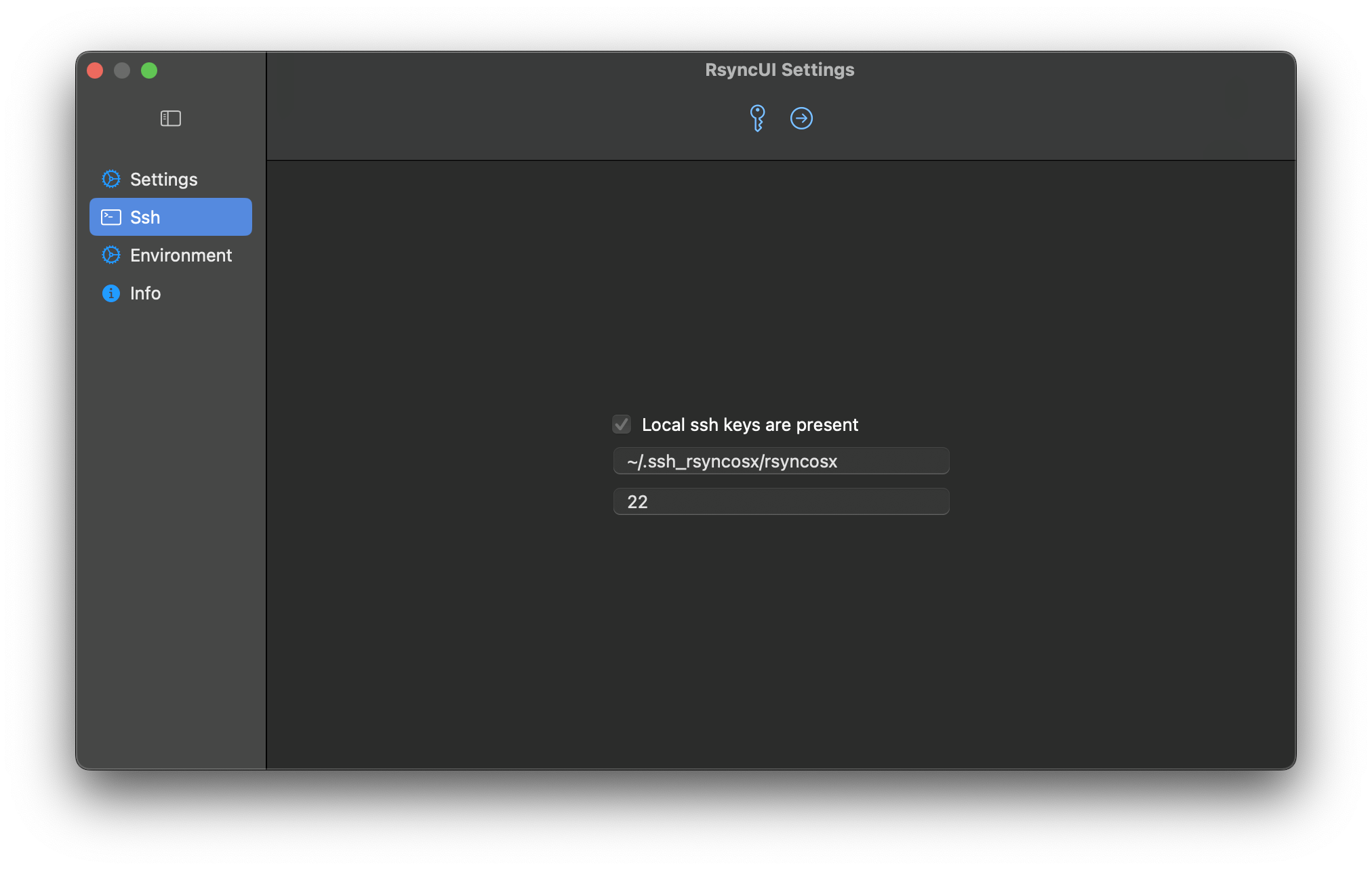
Ssh keypath and identityfile
How to set ssh keypath and identityfile in the user configuration.
If global ssh parameters are set, it applies to all configurations. It is possible to set other ssh values on each task. There is a check of the ssh keypath and identityfile. When enabling user selected ssh keypath and identityfile please make sure it is in compliance with:
~/.mynewsshcatalog/mynewkey
The prefix has to be ~ followed by a /. RsyncUI will verify that the ssh keypath is prefix by ~ and at least two / before saving the new keypath.
Tools used
The following ssh tools are used: ssh-keygen and ssh-copy-id. RsyncUI only assist in setting up RSA based key.
The ssh functions assist in two methods:
- private and public ssh key pair based upon default ssh values for RSA based key
~/.ssh/id_rsa - private and public ssh key pair based upon user selected values as
~/.ssh_rsyncosx/rsyncosx
If creating a new public ssh key pair based upon default ssh values for RSA based key, RsyncUI does not add any parameters to the rsync command because this is default values. Ssh parameters to the rsync command is only added if the second method is chosen.
The following commands for creating a new, alternative private and public ssh key pair:
cd
mkdir .ssh_rsyncosx
ssh-keygen -t rsa -N "" -f ~/.ssh_rsyncosx/rsyncosx
where
-t rsa ""generates a RSA based key-pair-N ""sets no password- and
~/.ssh_rsyncosx/rsyncosxis set by the user
The following command copy the newly created public key to the server:
ssh-copy-id -i /Users/thomas/.ssh_rsyncosx/rsyncosx -p NN user@server
You can also setup the new ssh keypath and identityfile in a terminal window and after setup add the new ssh keypath and identityfile in Userconfig. RsyncUI will automatically enable it when added in user config.
The user can also apply local ssh keypath and identityfile and ssh port, which rules the global settings, on each task.
Make sure that the new ssh catalog has the correct permissions. Open a terminal window and execute the following command.
chmod 700 ~/.ssh_rsyncosx