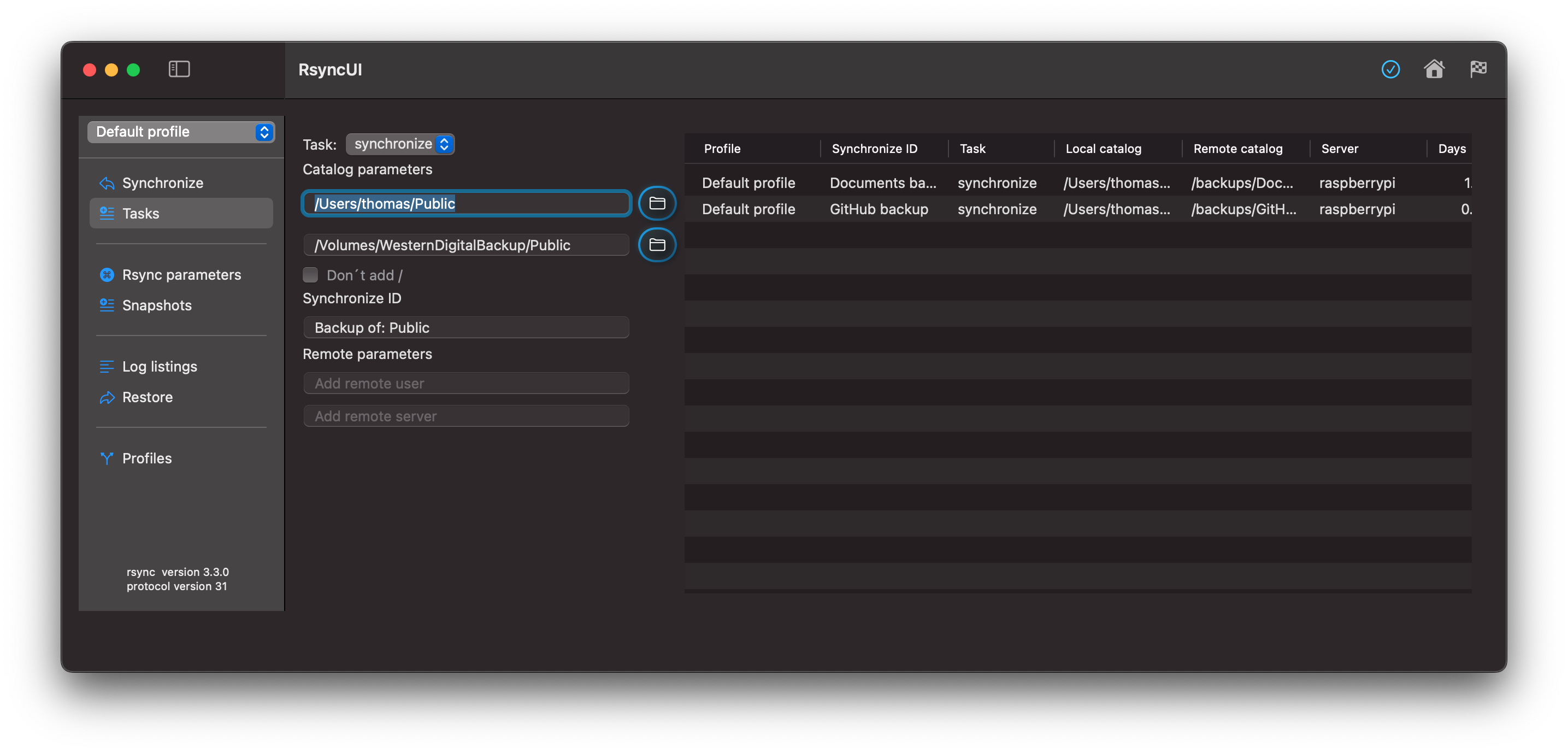Always verify, by --dry-run, the result of a new task before executing it. After adding the task, select it, in Add task view, select the checker flag will execute a --dry-run.
A task require as minimum a local catalog and a remote catalog.
Enter tasks
Using the Enter key will advance to next field. The Enter key will automatically add a new task after last input. Or the checkmark icon on the toolbar will add a new task. Tasks are saved to permanent storage after each entry.
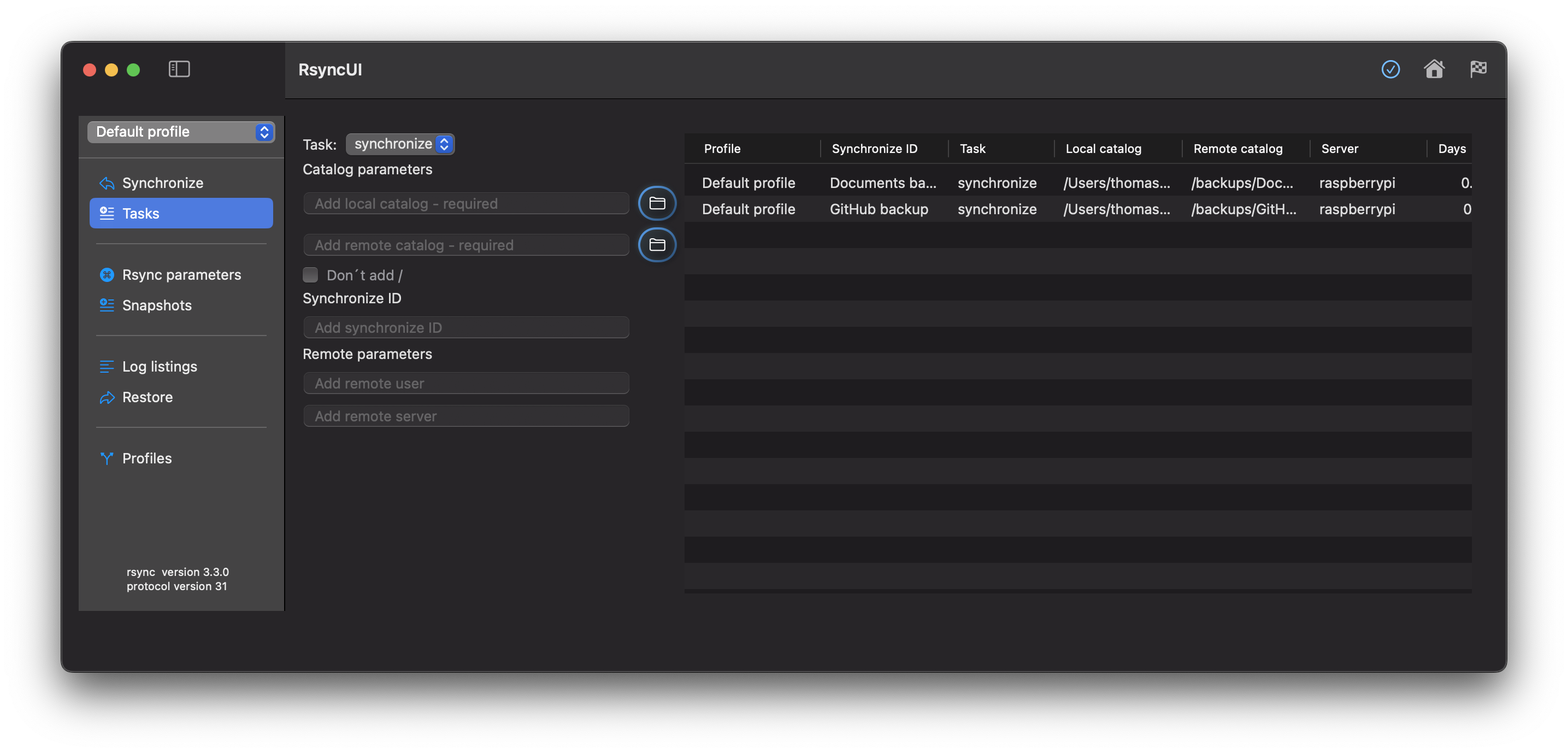
Update
To update a task, select the task and to save changes, select the checkmark icon on the toolbar or use the Enter key.
Copy and paste
Shortcuts for copy and paste are ⌘C and ⌘V or from the Edit menu. The copy and paste makes a copy of selected tasks and marks them with copy. The copy inlcudes all parameters of the copied tasks.
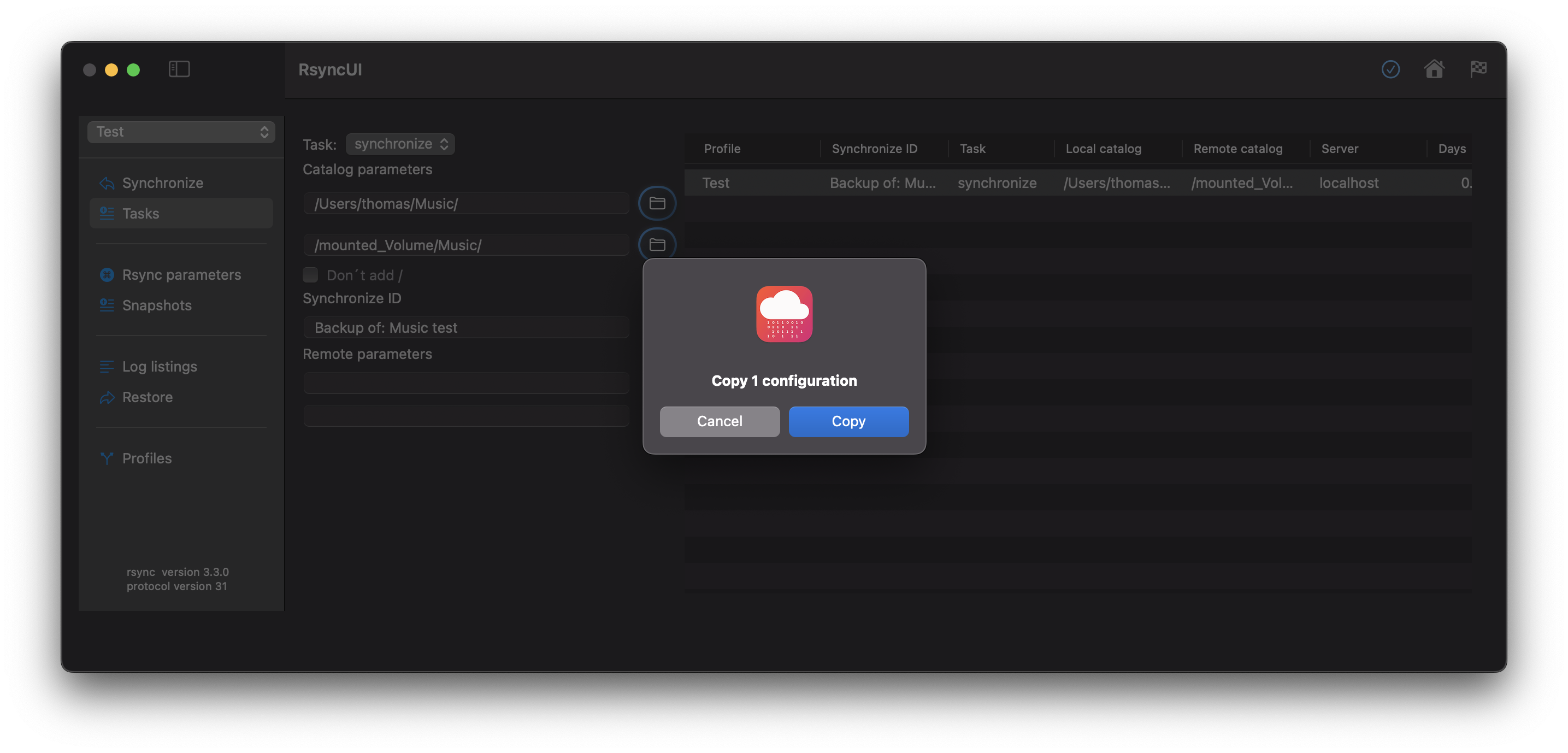
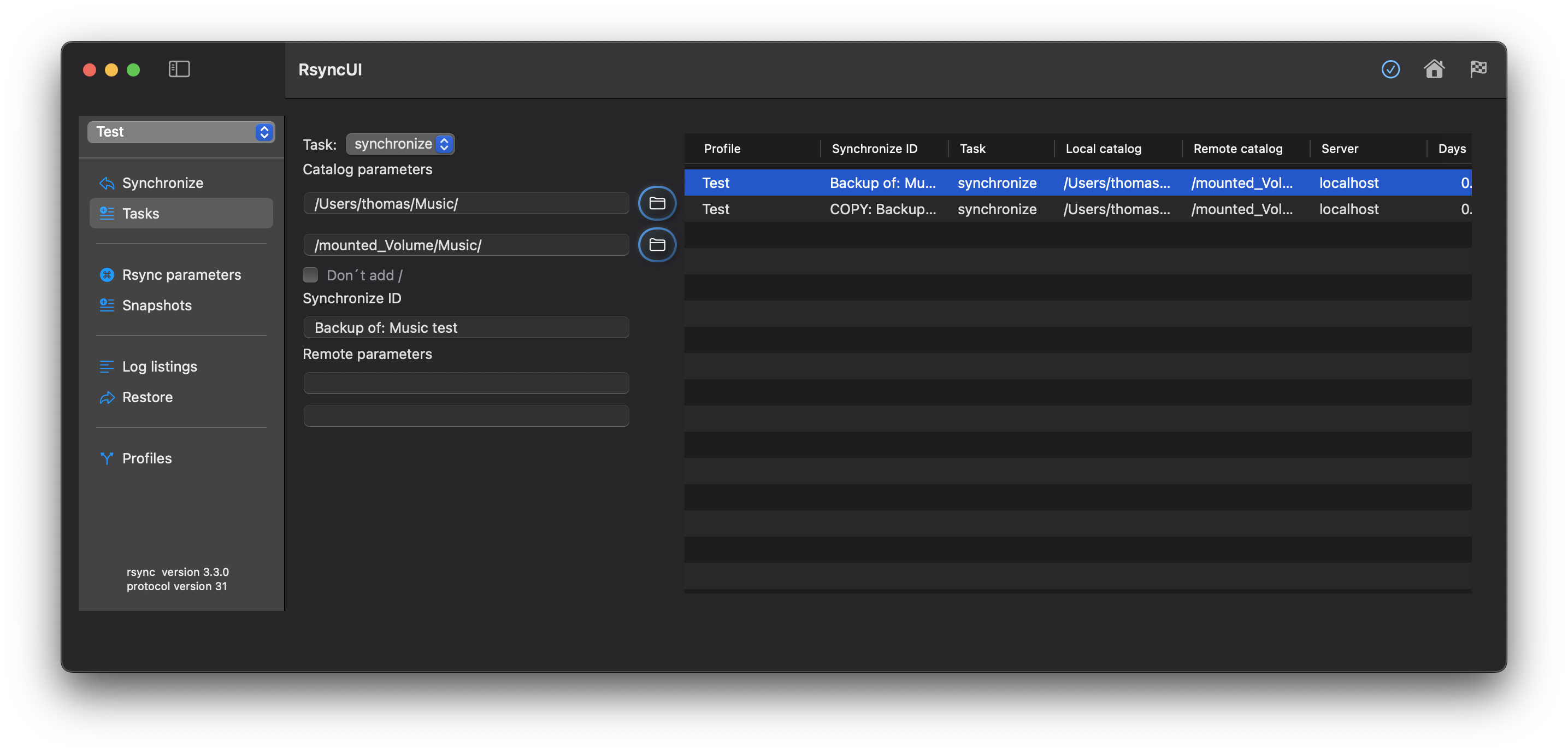
Delete
Select tasks to be deleted and delete from the Edit menu or the backspace button.
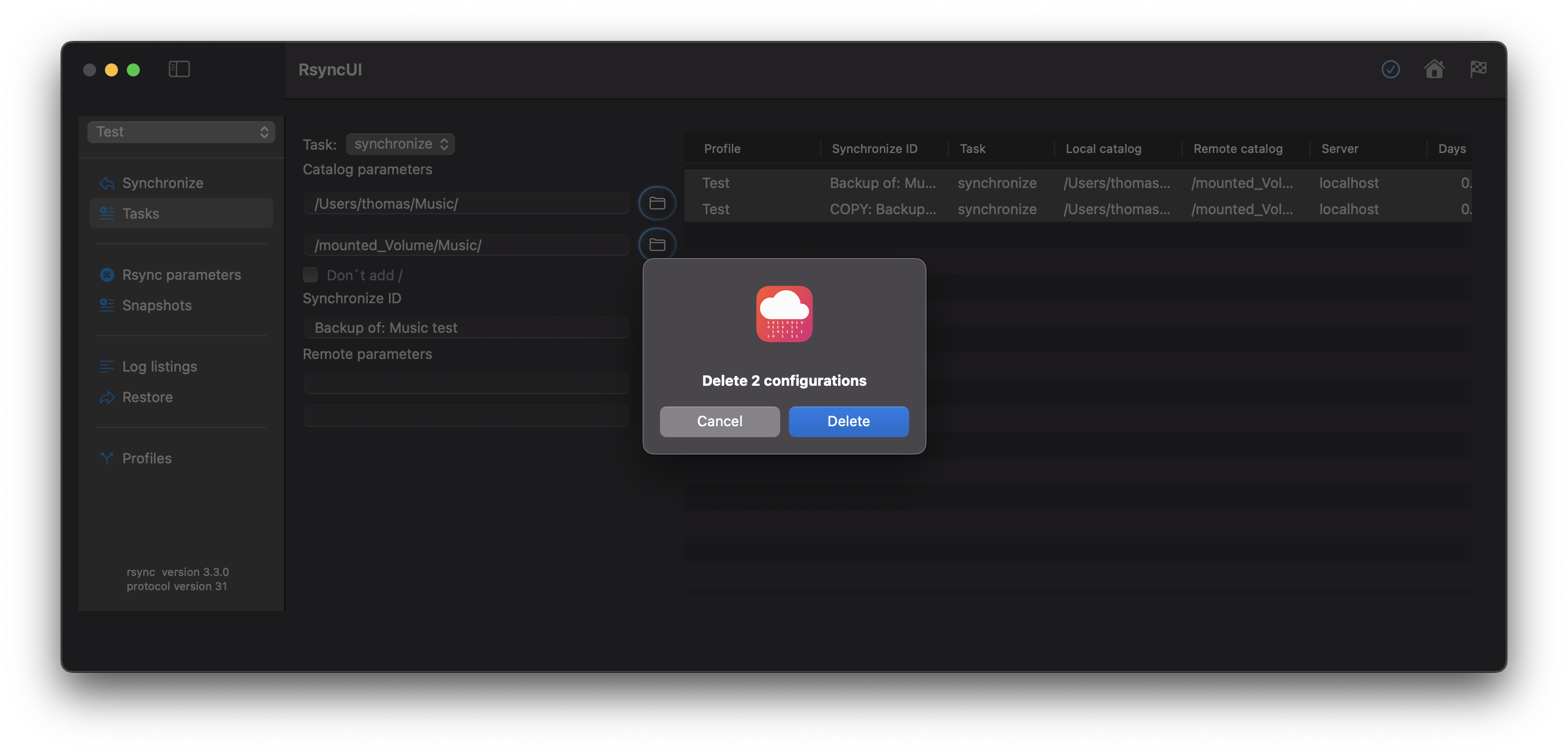
Data about tasks
The following are data about tasks:
Task
synchronize, which is default and keeps source and destination in syncsnapshot, save changes and deletes ahead of a synchronizesyncremote, remote is source, synchronize a remote source to a local volume- Dont´t add
/- by default a trailing
/is added to both source and destination
- by default a trailing
Catalog parameters
- Local catalog: required field
- Remote catalog: required field
- the backup catalog might also be a local catalog on a local attached disk
Synchronize ID
- Synchronize ID:
- informal tag for the task
Remote parameters
- Remote username:
- username for login to remote server
- Remote server:
- either server name or IP-address for remote server
Catalogs
Selecting the Home icon lists all catalogs from your $Home. If there is attached a local disk, the mounted volumes are presented. Select the homecatalog and mounted volume, return to main Task view and RsyncUI suggest some values.
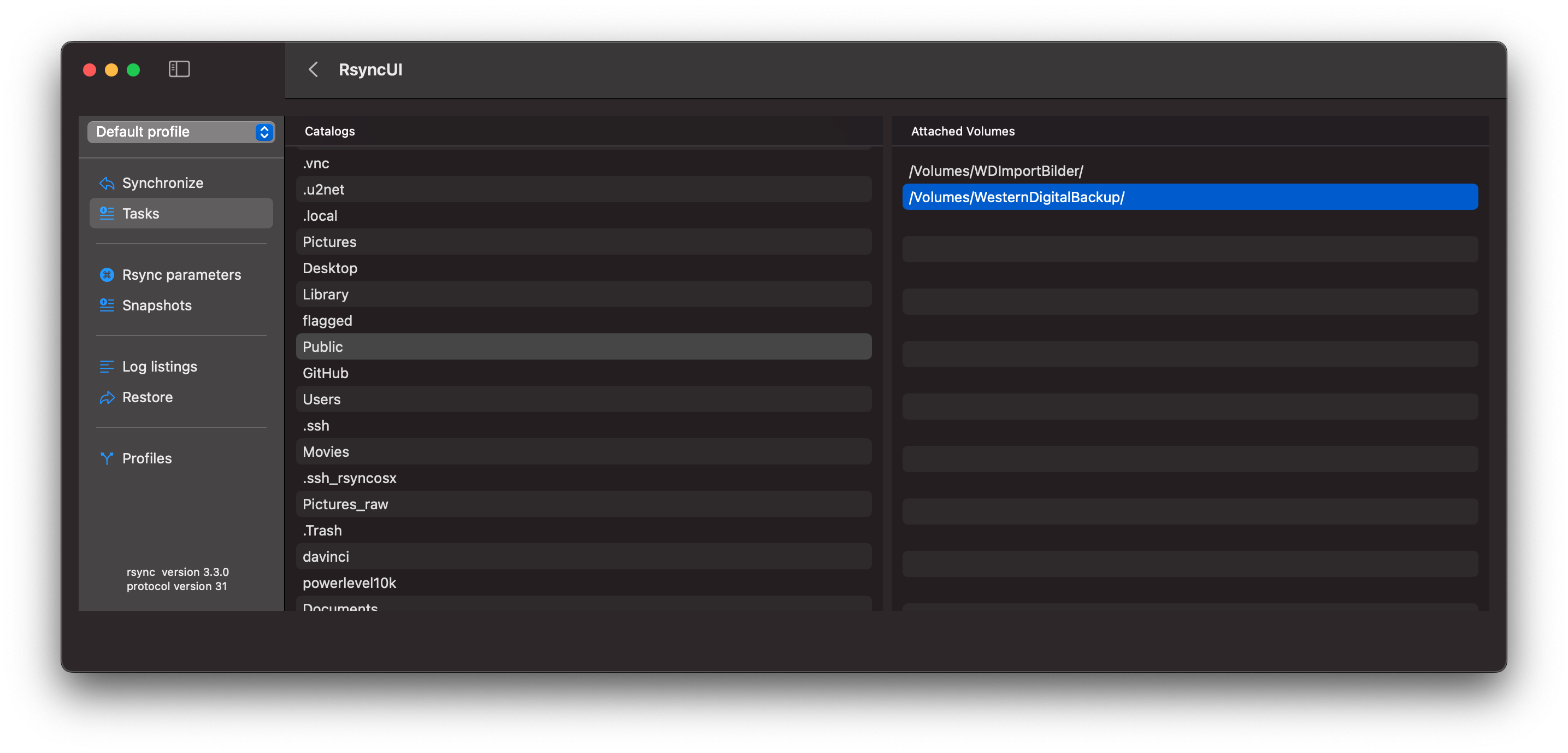
Return, select the left arrow on the toolbar, to main Task view. To add suggested task select checkmark on the toolbar.