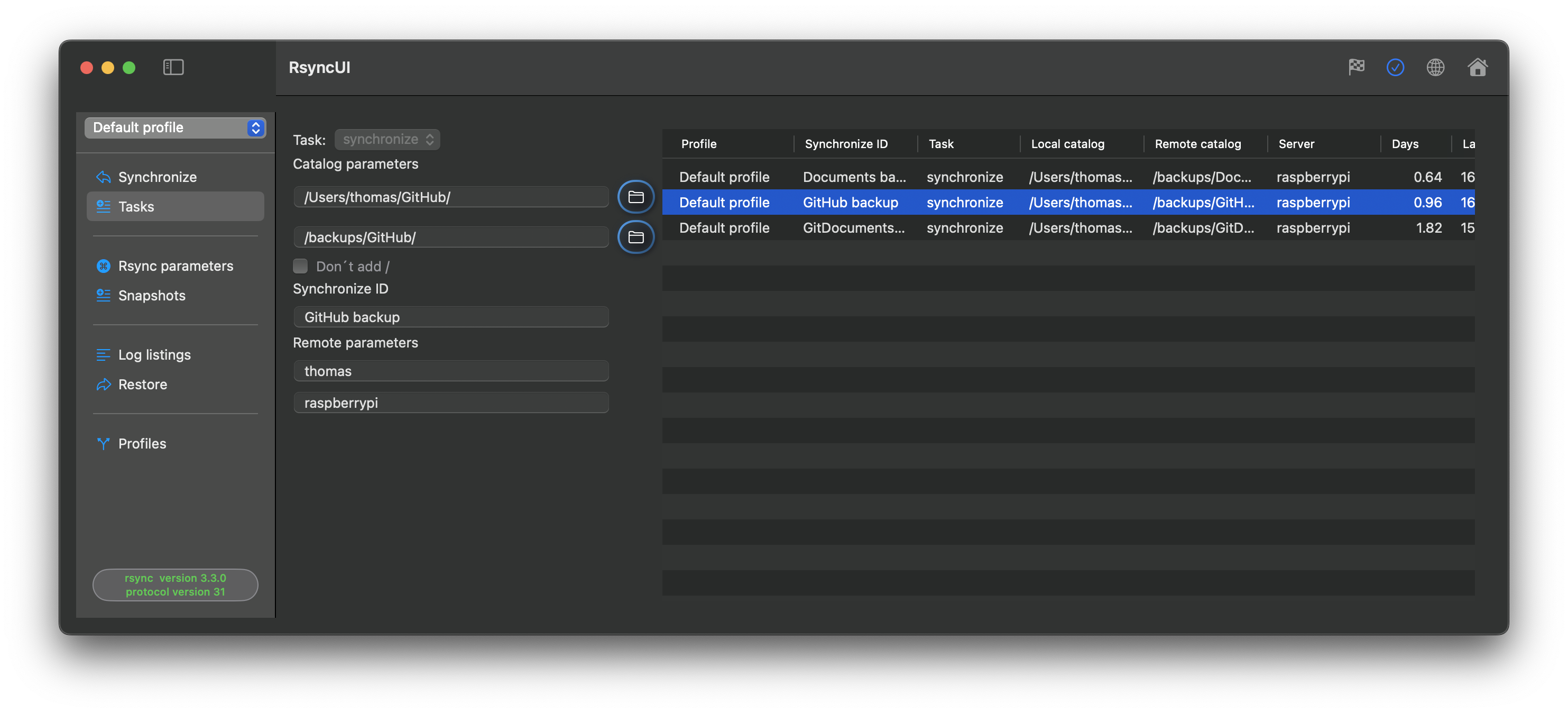A task requires a minimum of a local directory, the source, and a remote directory, the destination.
Pressing the Enter key will advance to the next field. Pressing the Enter key will automatically add a new task after the last input. Tasks are saved to permanent storage after each entry.
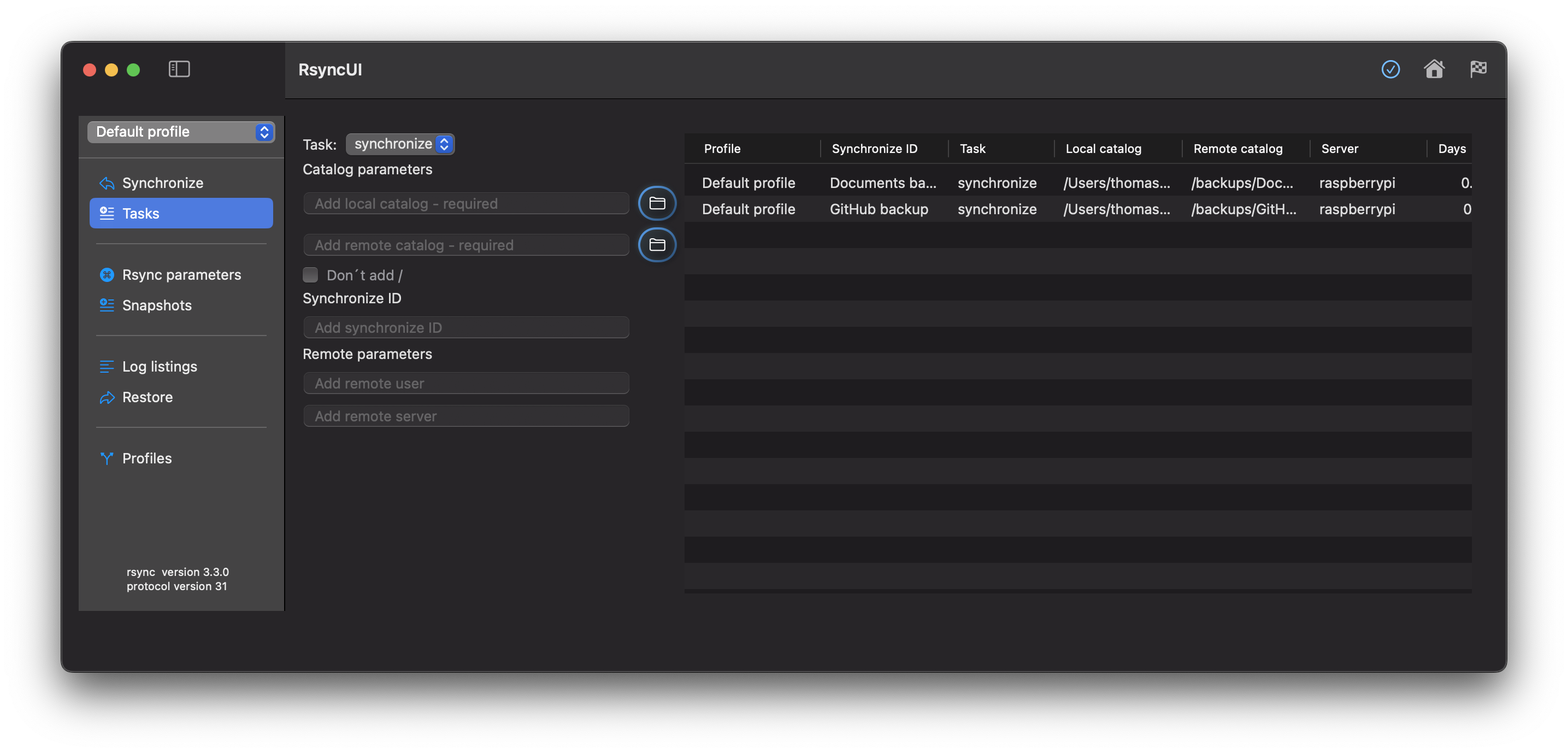
Delete Tasks
Select the tasks you wish to delete and delete them from the Edit menu or by pressing the backspace button.
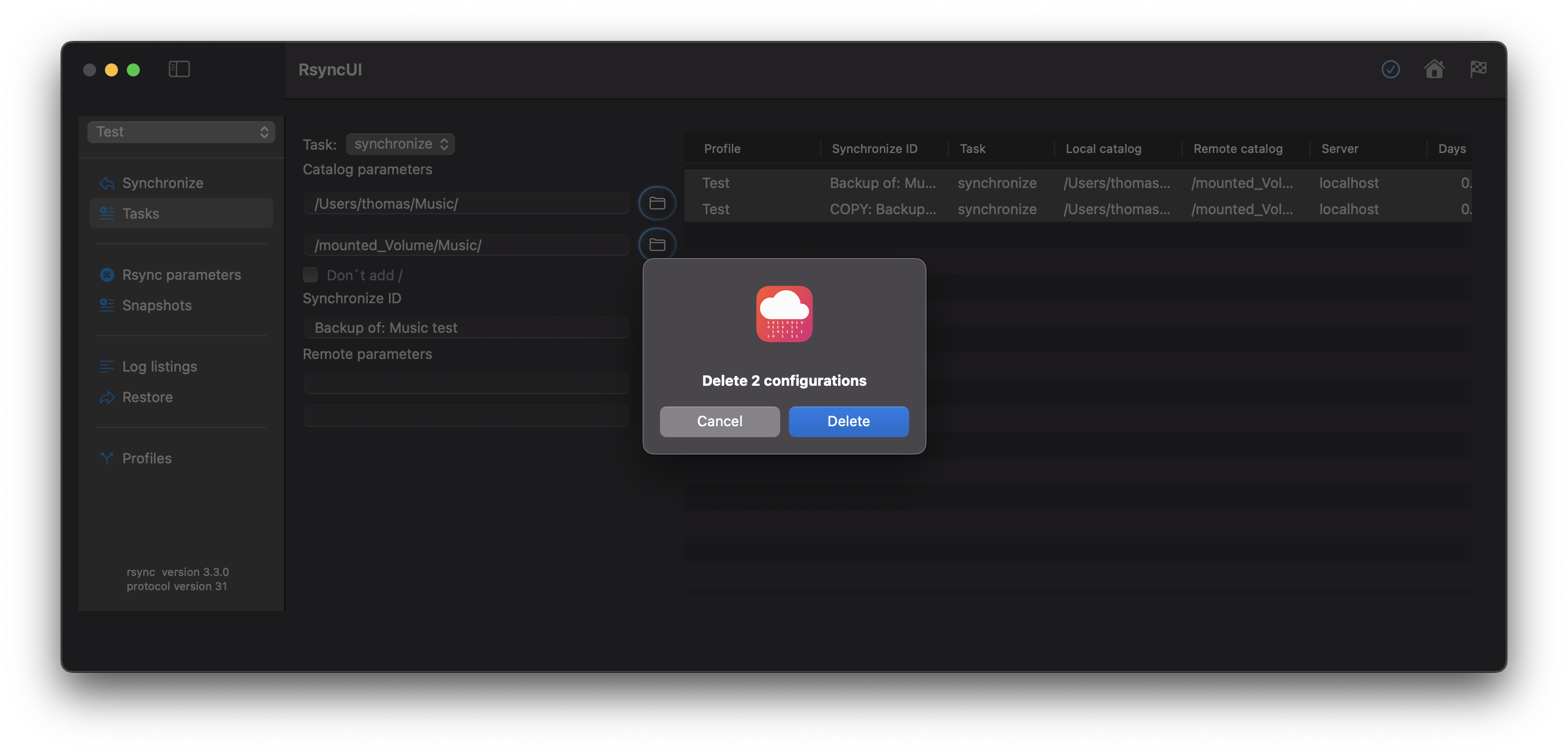
Data about Tasks
The following data pertains to tasks:
Action
synchronize: default action for synchronize data from a source to a destinationsnapshot: saves changes and deletions prior to a synchronize operationsyncremote: synchronize data from a remote source to a local folder- when adding a
syncremoteaction, add the local folder first and the remote folder as second, RsyncUI will do the flip
- when adding a
Folder Parameters
- Local folder: required field, the source
- Remote folder: required field, the destination
Trailing /
- Dont´t add
/: by default a trailing/is added to both source and destination
Synchronize ID
- Synchronize ID: Informal tag for the task.
Remote Parameters
- Remote username: Username for login to the remote server.
- Remote server: Either server name or IP address for the remote server.
Copy and Paste Tasks
Shortcuts for copy and paste are ⌘C and ⌘V, or from the Edit menu. The copy and paste operation creates a copy of the selected tasks and marks them with the “copy” status. The copied tasks retain all parameters.