Important
Categories:
Before commencing the use of RsyncUI, it is imperative to thoroughly comprehend the following key notes. This section specifically highlights the most crucial ones.
The User Interface of RsyncUI may pose challenges for users unfamiliar with the rsync command-line tool. The primary objective is to simplify the usage of rsync, rather than providing a comprehensive introduction to rsync for macOS users. This scope is beyond the intended purpose of the interface.
Not a backup tool for everyone
RsyncUI is a specialized application designed exclusively for synchronize and secure file management. It operates in conjunction with the command-line tool rsync, which is responsible for the actual synchronization process. If you are seeking a comprehensive backup solution that can create a complete image of your drive for restoration in the event of a catastrophic event, RsyncUI is not the appropriate tool for your needs.
Delete parameter
The –delete parameter, herein referred to as the delete parameter, enables rsync to maintain absolute synchronization between the source and destination directories. When a file is deleted from the source, the delete parameter instructs rsync to delete the corresponding file from the destination. Conversely, if the delete parameter is disabled, the destination directory will contain additional data after deleting files from the source.
Therefore, it is crucial to ascertain whether the delete parameter is enabled or disabled. Enabling the delete parameter ensures complete synchronization between the source and destination directories.
As a safety precaution, the –delete parameter is not set as a default parameter when adding new tasks. To ensure that the source and destination are in complete synchronization, the –delete parameter must be enabled.
Add and remove the delete parameter
Select Rsync parameters from the primary Sidebar menu. Select the task for which you want to add or remove the --delete parameter. Then toggle Add –delete parameter (ON means added). After toggling, remember to update the task.
- if ON, the –delete parameter is included
- if OFF, the –delete parameter is removed
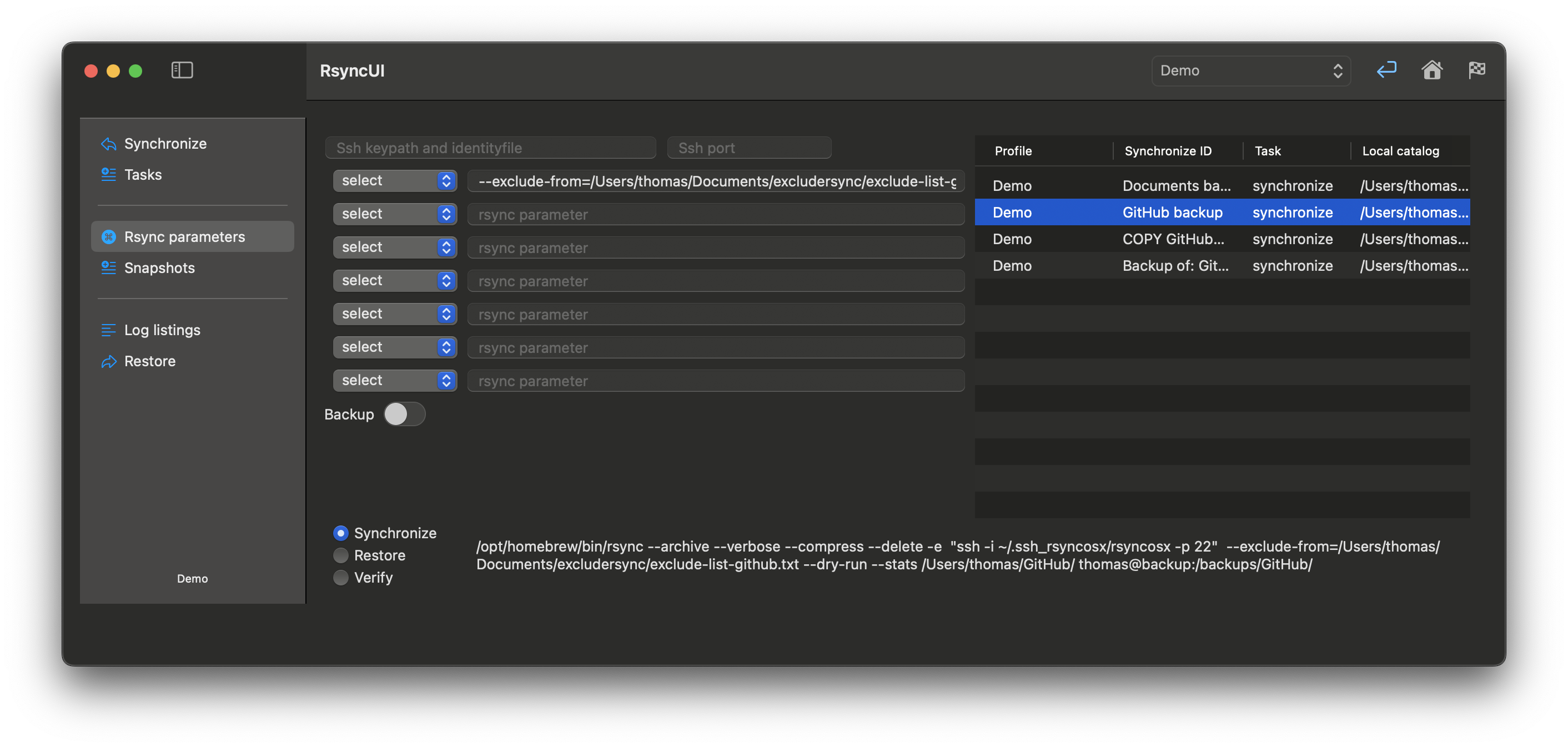
Always verify new task
Before executing a new task in RsyncUI, for your own safety perform an estimation run, a –dry-run, and inspect the result. If you inadvertently set an empty directory as the source and the delete parameter is enabled, rsync will delete all files in the destination.
Setting incorrect parameters for rsync can result in the deletion of data. Furthermore, RsyncUI does not prevent you from performing such actions. RsyncUI is a complimentary and open-source application. For instructions on how to verify a task, new or changed tasks, refer to the Getting started or New tasks section.
Temporary halt tasks
A task can be temporarily halted. Within the primary Synchronize view, select the task and right-click. Halting a task will retain the type of task that was halted when the task is resumed. A halted task displays a red stop sign in the action column.
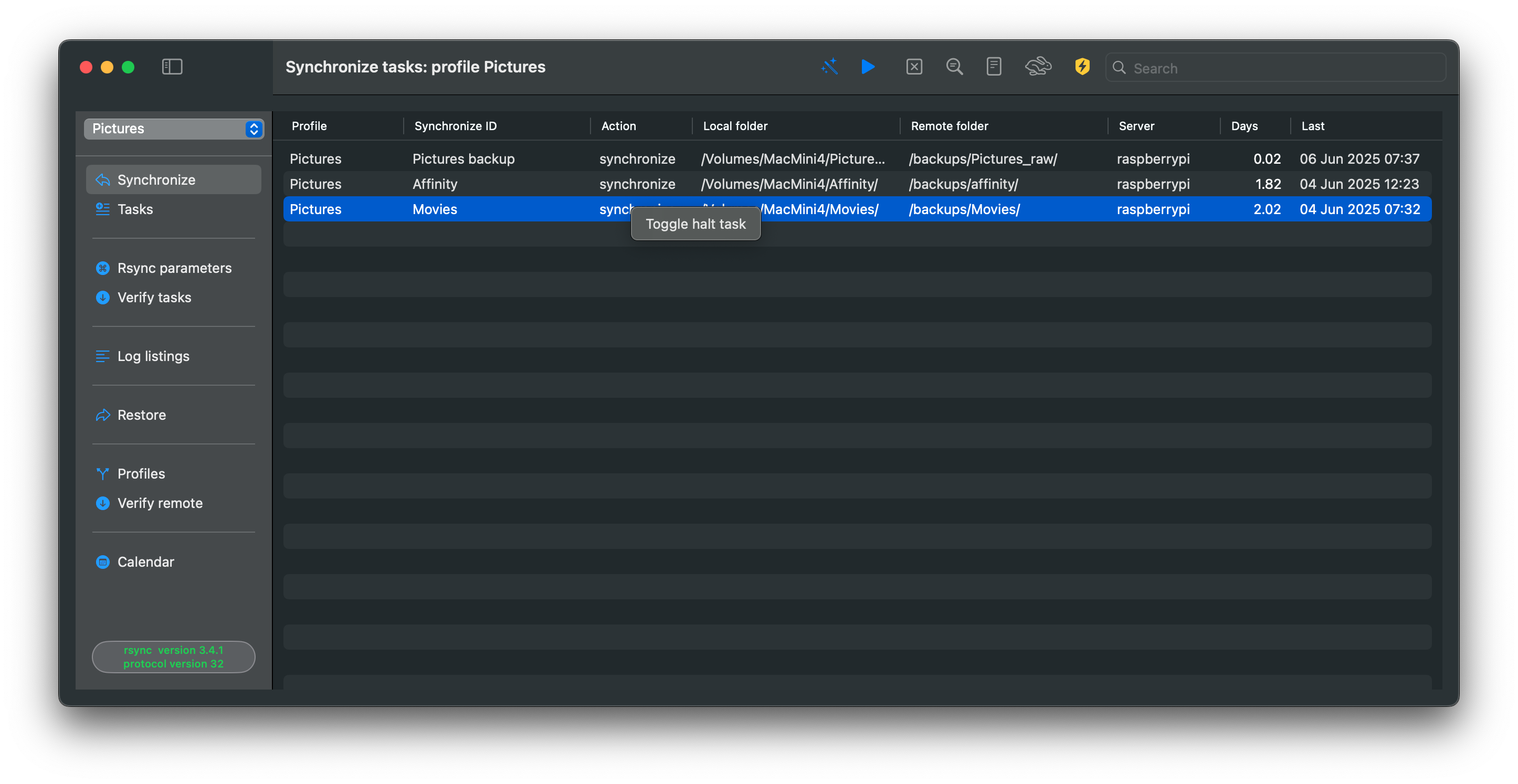
Two options to save updates to data
This option applies to the data synchronized by RsyncUI. By enabling either of these options, you can save changes to data, such as deletions or updates, prior to a synchronization task.
There are two options to automatically save changes to data when it is changed or deleted.
Option 1: rsync supports a backup flag. Switching this on in the Rsync parameters view adds the required parameters. You may change the backup directory to any location you want.
Option 2: Using snapshots requires that the latest version 3.x of rsync is installed. Please refer to the Snapshots section for information on how to enable and use snapshots.
Remote servers and SSH
RsyncUI compels data transfer via SSH if the destination is a remote server. The parameter -e ssh to rsync enables data transfer to be tunneled via SSH. It appears that recent versions of rsync or SSH do not require this parameter, but for safety, RsyncUI appends it if the destination is a remote server.
Through the SSH tunnel, the transfer is encrypted when transmitted over a network connection. Refer to the Passwordless login section for further information on SSH and SSH-keys. This feature cannot be disabled.
Feedback
Was this page helpful?
Glad to hear it! Please tell us how we can improve.
Sorry to hear that. Please tell us how we can improve.