Getting started
Categories:
New users should read Important first, then see Latest version of rsync for installation guidance.
Concealing Actions
Concealing actions reduces menu clutter and keeps focus on common tasks.
Use ⌘S or the Task main menu to show or hide Charts, Quick task, log view, and other options that are hidden by default. The primary Sidebar menu is also context-sensitive.
New Tasks and Verification
RsyncUI can synchronize data to:
- local attached disk
- remote servers on the Internet or local LAN
- require passwordless login by ssh-key
Local attached disk
To sync to a local attached disk, connect the disk, add source and destination, and you are ready for your first task.
Remote server and passwordless login
To sync to a remote server (internet or LAN), set up passwordless SSH. With SSH keys in place, add source, destination, login id, and server name and you can synchronize. Without passwordless login, additional setup is required.
Verify tasks
Always verify a new or changed task. After adding or editing a task, or after changing rsync parameters, select “Verify tasks” from the primary Sidebar menu.
Select the task and press the play button on the toolbar. Executing the play button includes the –dry-run parameter for rsync, which is an estimation run.
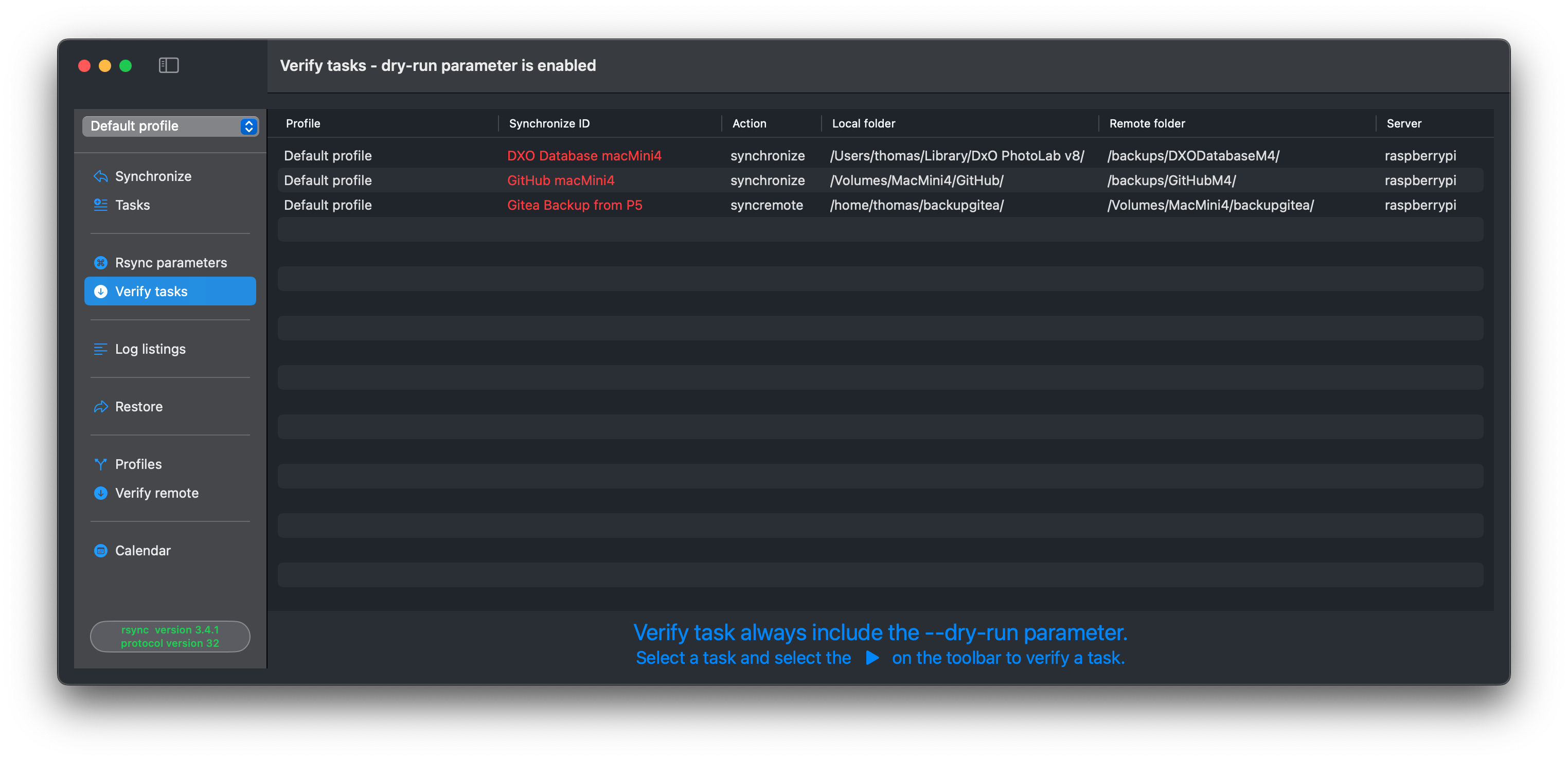
Aborting tasks
RsyncUI executes the command-line tool rsync and monitors progress and termination.
You can abort a task at any time. Allow the abort to complete and cleanup to finish before starting another task; otherwise the app may become unresponsive.
Errors in tagging data
Sometimes you may get the error:
There are errors in tagging data
for synchronize ID XXXX
Most likely number of rows
> 20 lines and no data to synchronize
The message confirms that all data appears synchronized. RsyncUI bases this on rsync summary output. If there are more than ~20 lines yet no data tagged for sync, the message reminds you to double-check. To verify, run the task without an estimate.
Version 3.x of rsync:
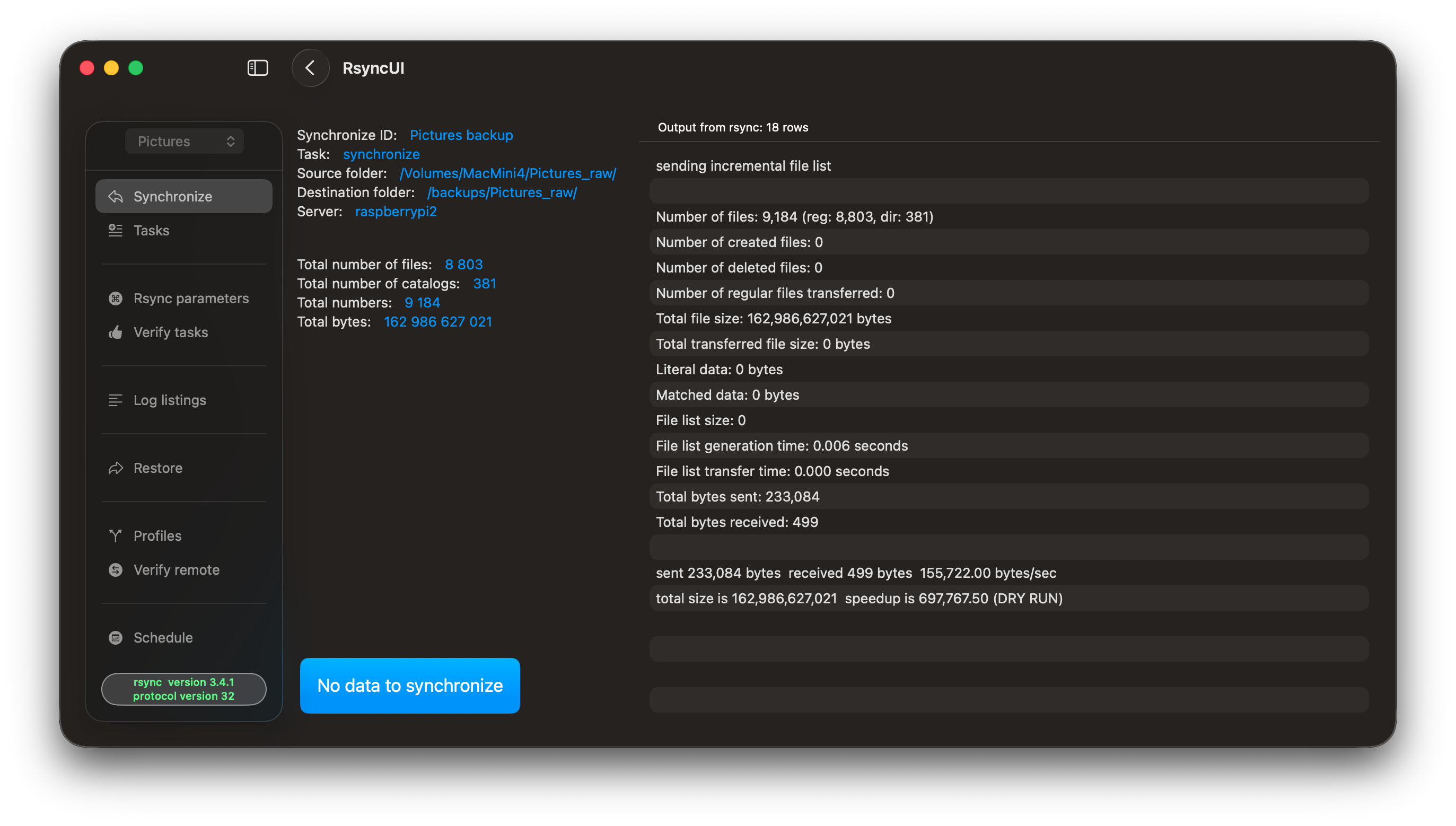
Version openrsync:
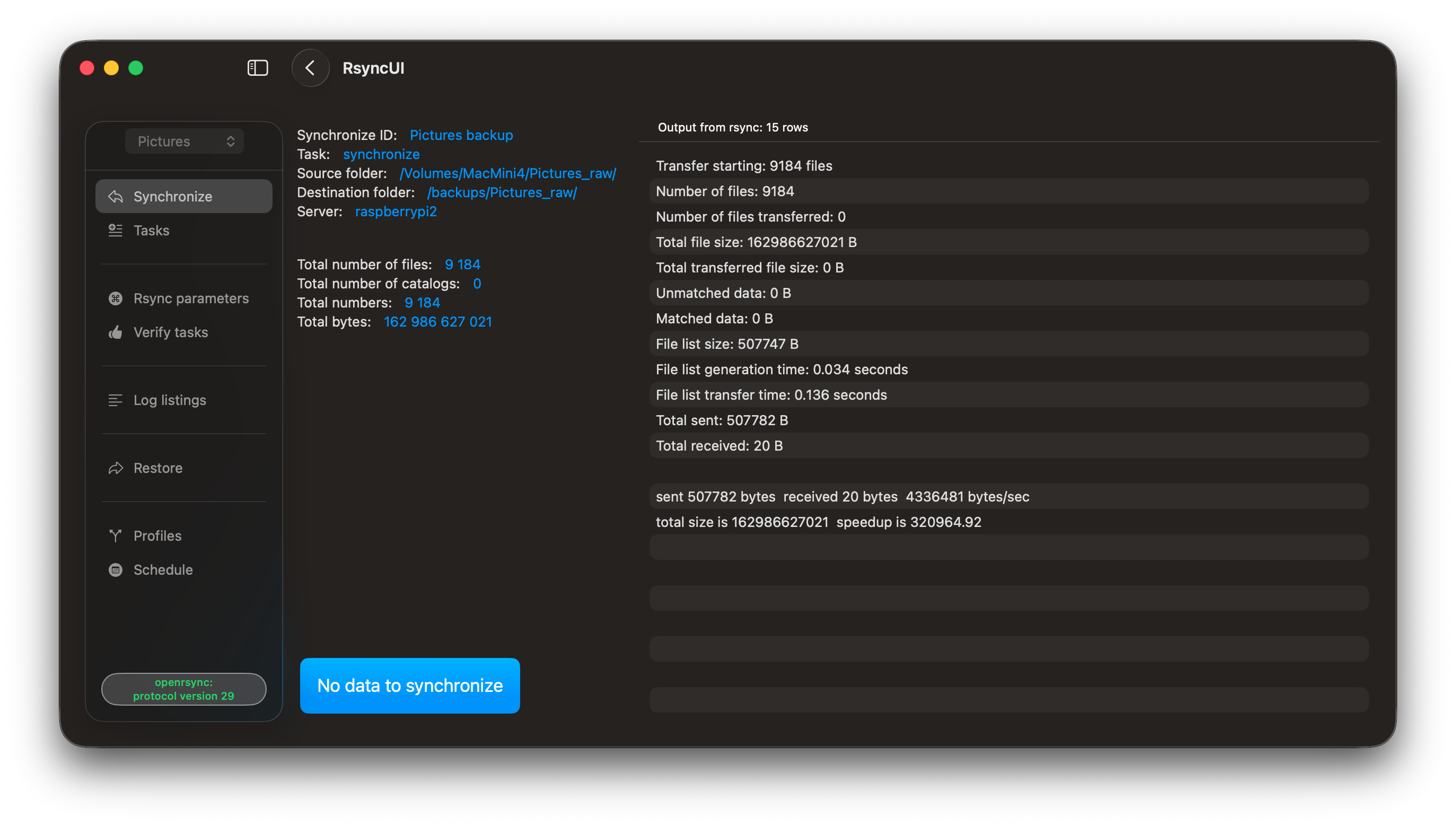
The Sidebar Menu options
Three Sidebar menu options depend on task properties. If any task meets the requirement, the option appears.
- Snapshot: available only for snapshot tasks
- requires rsync 3.x
- Restore: available for synchronize and snapshot tasks where the destination is on a remote server
- also available for openrsync, but only for synchronize tasks
- Verify remote: available for synchronize tasks where the destination is on a remote server
- requires rsync 3.x
If the Sidebar is hidden, click the Hide Sidebar icon (top left) or toggle Hide the Sidebar on startup in Settings.
Feedback
Was this page helpful?
Glad to hear it! Please tell us how we can improve.
Sorry to hear that. Please tell us how we can improve.