Add tasks
Categories:
Always verify the result of a new task before executing it using the --dry-run option, which performs an estimation run.
After adding a task, select it from the Add and update task view and then click the play icon on the toolbar to perform an estimation run.
A task requires a minimum of a local catalog and a remote catalog.
Pressing the Enter key will advance to the next field. Pressing the Enter key will automatically add a new task after the last input. Alternatively, you can click the checkmark icon on the toolbar to add a new task. Tasks are saved to permanent storage after each entry.
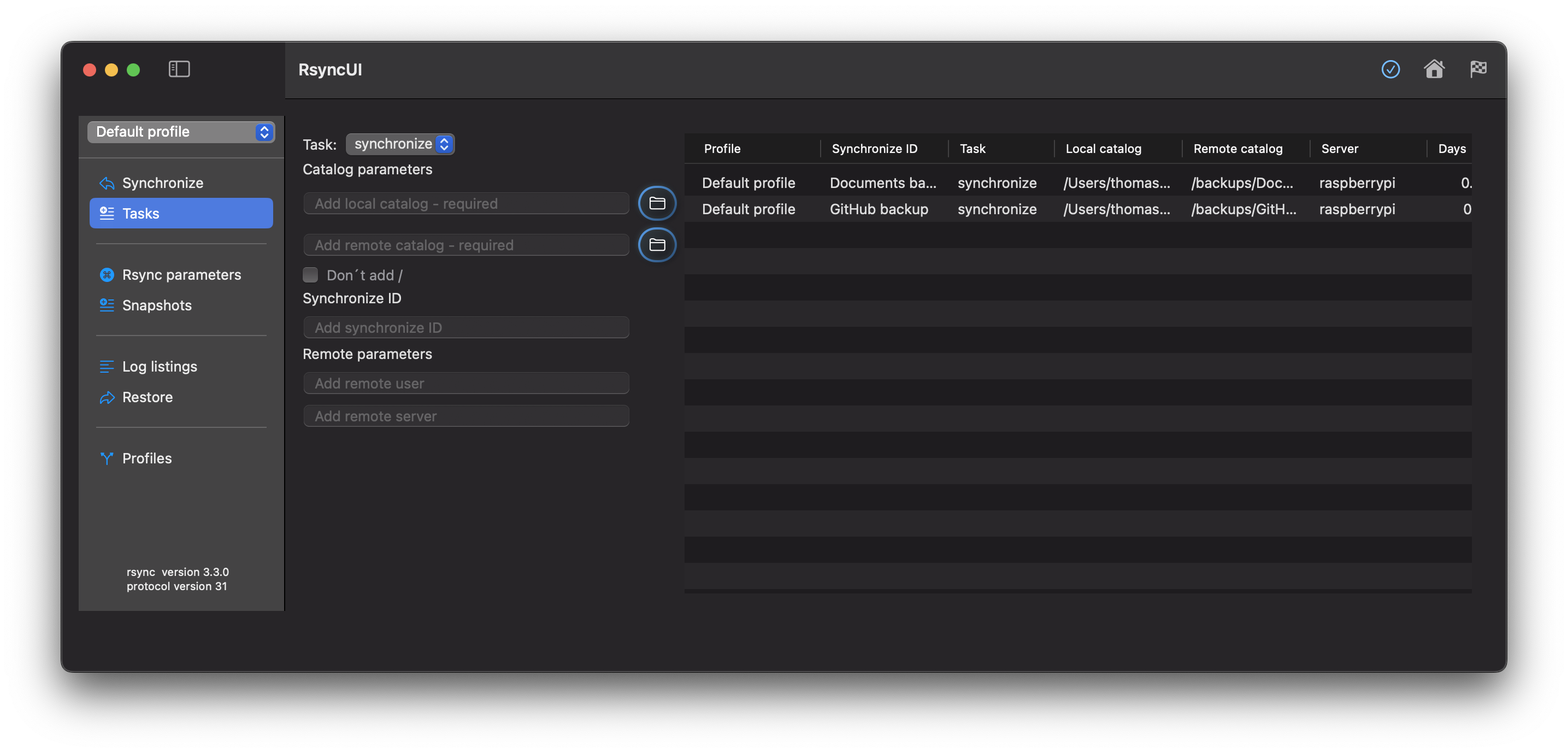
Delete
Select the tasks you wish to delete and delete them from the Edit menu or by pressing the backspace button.
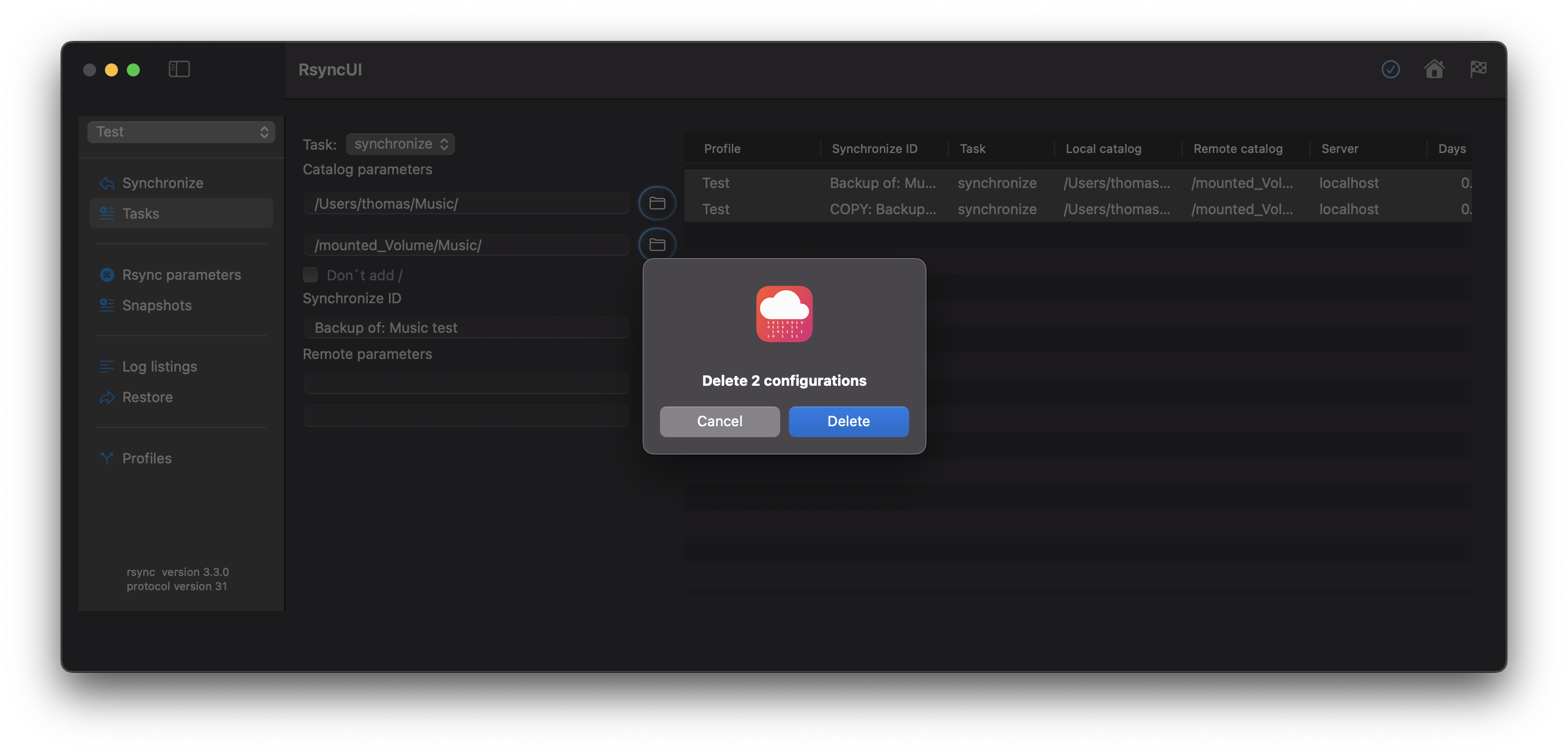
Data about Tasks
The following data pertains to tasks:
Task
synchronize: Default task that maintains synchronization between the source and destination.snapshot: Saves changes and deletions prior to a synchronize operation.syncremote: Synchronizes a remote source to a local volume.
Catalog Parameters
- Local catalog: Required field.
- Remote catalog: Required field.
- The backup catalog may also be a local catalog on a local attached disk.
Trailing /
- Dont´t add
/: by default a trailing/is added to both source and destination
Synchronize ID
- Synchronize ID: Informal tag for the task.
Remote Parameters
- Remote username: Username for login to the remote server.
- Remote server: Either server name or IP address for the remote server.
Copy and Paste:
Shortcuts for copy and paste are ⌘C and ⌘V, or from the Edit menu. The copy and paste operation creates a copy of the selected tasks and marks them with the “copy” status.
The copied tasks retain all parameters.
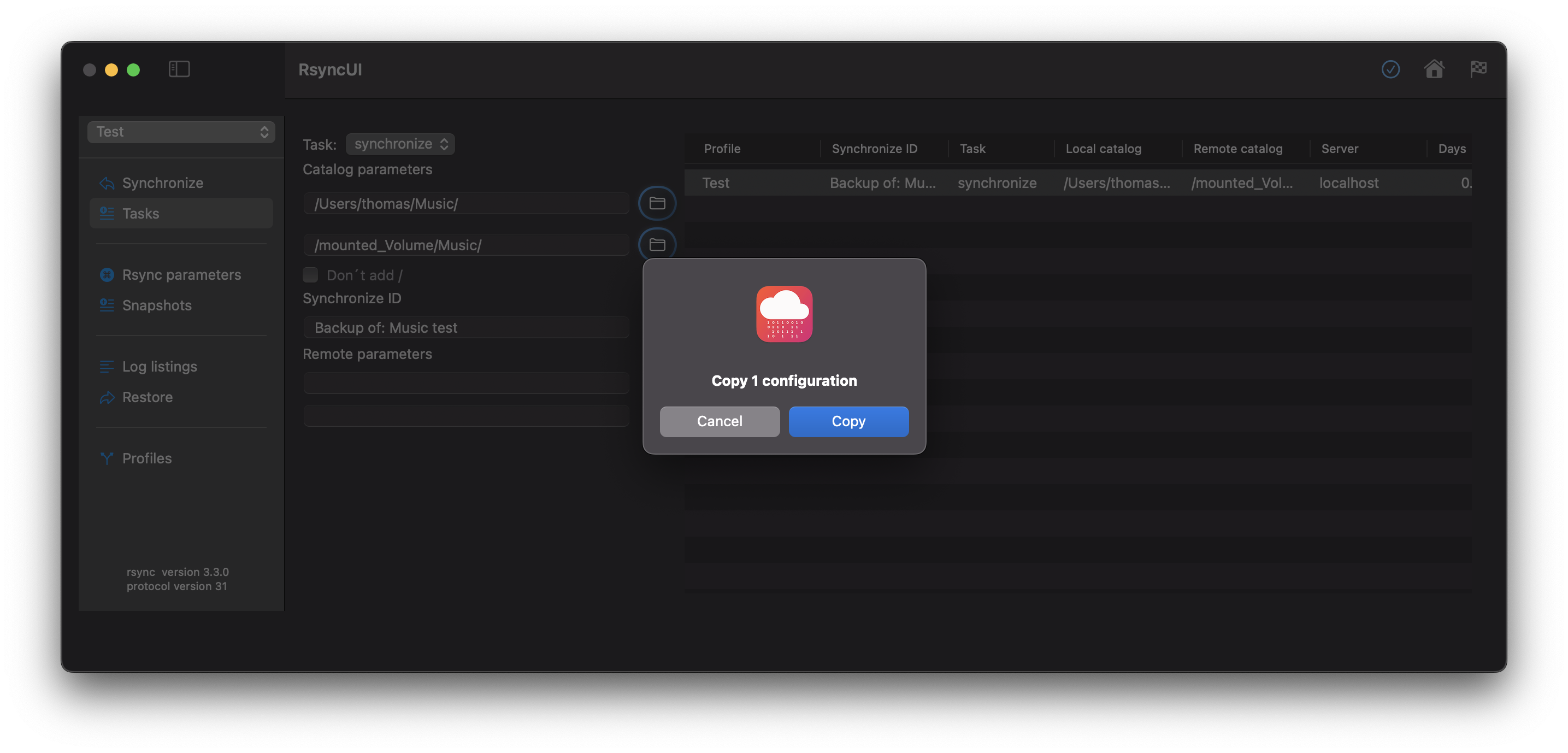
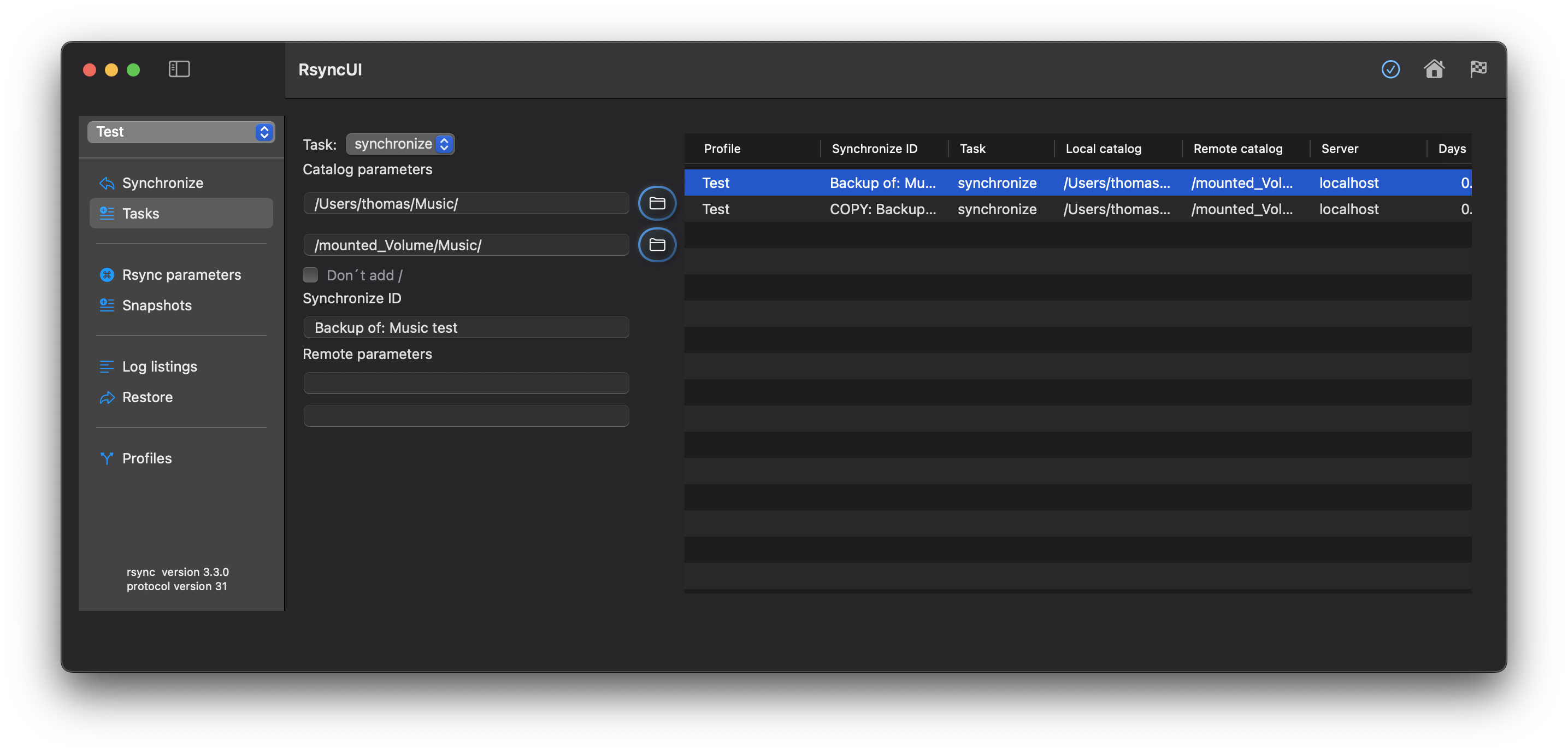
Feedback
Was this page helpful?
Glad to hear it! Please tell us how we can improve.
Sorry to hear that. Please tell us how we can improve.